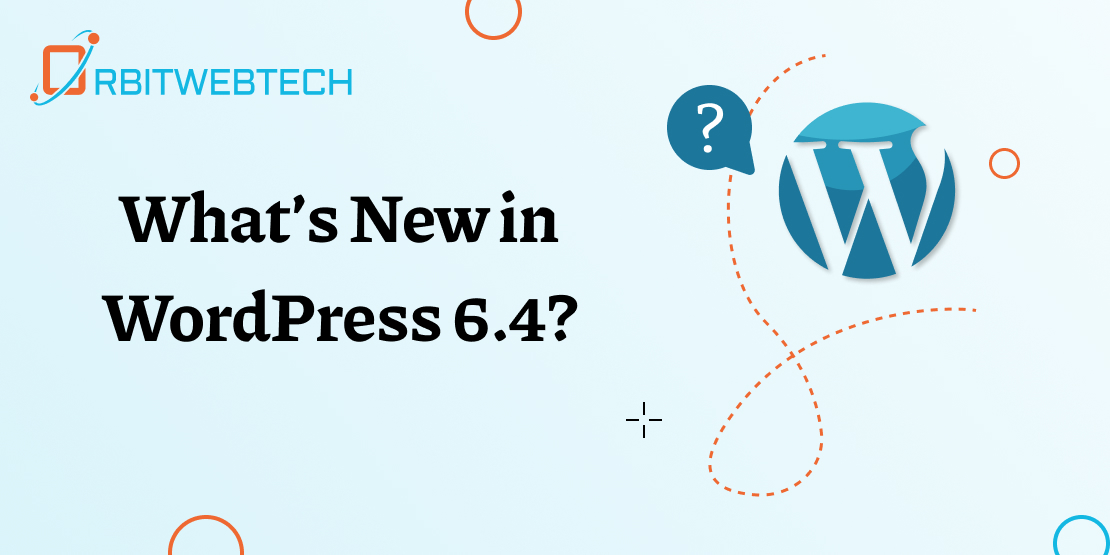Autocomplete search bars are ubiquitous nowadays. When using a search engine, like Google, it often anticipates your search query before you complete typing and displays relevant suggestions, such as WordPress autocomplete search, to expedite the process.
Although WordPress includes search functionality out of the box, it lacks native support for ‘autocomplete search’ or ‘live search’, which are the two most common names for this feature. However, you can easily implement a search box with the help of the right plugin.
This article presents three WordPress autocomplete search plugins that users can utilize and offers instructions on how to get started with each of them. Then we’ll discuss the manual implementation of autocomplete search in WordPress. Let’s begin our work!
Why Does Autocomplete Search Matter?
These days, users anticipate discovering the answers they need quickly. As search engines become increasingly accurate, people become accustomed to locating the pages and content that align with their search query with minimal effort.
That’s why transitioning from a powerful search engine to utilizing a website’s internal search functionality can be a jarring experience. Although WordPress’ search feature functions adequately by default, it doesn’t offer some of the advanced options that most visitors have grown accustomed to using, such as autocomplete.
Autocomplete search suggestions prove to be handy in this scenario as they enhance the likelihood of users spending more time on your site. By implementing WordPress search suggestions, you facilitate users in finding the desired content effortlessly, thereby contributing to an improved overall experience. Moreover, implementing WP autocomplete search becomes a relatively simple task when utilizing the appropriate plugin.
How to Add Search to Your WordPress Site with a Plugin
You can choose from a wide range of WordPress search plugins, but not all of them offer the autocomplete feature we want. In this section, we will concentrate on three top options and explain how to enable predictive search using each of them.
Enable Autocomplete in WPSolr
WPSolr, a premium search suggestion plugin, seamlessly integrates with both regular WordPress and WooCommerce websites. It utilizes the powerful Elasticsearch and Solr platforms, empowering you to personalize search results across different sites.
If you appreciate plugins with extensive customization options, WPSolr is likely to appeal to you. However, the only drawback of this plugin is its high cost. On the bright side, it simplifies the process of enabling live search.
After installing the plugin, you can access its settings page within the dashboard. If you go to the tab labeled “Define your search with Elastic.co – GCloud,” you will find an option named “Show suggestions in the search box.”
Enabling this feature displays complete page titles along with a portion of the content from those pages directly within the search bar. Users can then immediately select the desired result without needing to sift through a complete list of options.
Enable Autocomplete in SearchWP
SearchWP focuses on assisting users in finding content that WordPress’ default search functionality doesn’t recognize. The plugin supports custom field data, shortcode output, taxonomies, and even WooCommerce product details out of the box.
However, the plugin doesn’t default to include autocomplete search functionality. To enable that feature, users need to utilize a free extension called SearchWP Live Ajax Search.
To enable autocomplete search, simply activate the extension. The extension will automatically handle the rest of the process for you.
Additionally, it’s important to note that SearchWP Live Ajax Search functions independently of the base SearchWP plugin. The only distinction is that when used in conjunction with SearchWP, you gain access to more comprehensive results.
Enable Autocomplete in Ajax Search Lite
Out of the box, Ajax Search Lite provides features typically exclusive to premium WordPress search plugins. This tool enables your users to access WordPress autocomplete search results, which encompass custom post types, fields, and various metadata, in addition to the default page and post results.
Upon activating the plugin, you can go to Ajax Search Lite > General Options > Autocomplete & Suggestions. By default, the Autocomplete search should be enabled, and you can find the option under Turn on Google search autocomplete?.
To exercise complete control over the content displayed in autocomplete results, navigate to the Sources & Basics tab. In this tab, you can select the specific content you want to display in your search results.
Ajax Search Lite’s free version provides all the autocomplete search functionality you require. However, there is also a premium version of the plugin that offers additional features, including custom themes for your search bar and results.
WordPress Autocomplete Search Without a Plugin
In the last section, we covered two plugins that rely on Ajax (or Asynchronous JavaScript) to power the live search functionality. Using Ajax alongside jQuery is the easiest approach for implementing this feature in WordPress.
If you’re not comfortable with JavaScript, it may be better to stick with plugins. This functionality can be manually added by you.
How to Implement Autocomplete Search on Your Own
Adding autocomplete search functionality to your website manually involves working with code.
However, you can approach the project in different ways, with varying difficulty levels. We recommend exploring two approaches:
Implement live search with Ajax to search for post titles only. Since fetching post titles is the easiest method of implementation, remove the passive voice in this paragraph.
You can add autocomplete search functionality to custom tables, allowing you to serve results from a table you create. This gives you complete control over the data that appears in the search results.
In either scenario, it is advisable to implement the code used in plugin format. Using a plugin allows you to disable or enable the code at any time, which is perfect if you plan to customize this functionality in the future.
Improve Your Digital Experiences With WP Engine
Implementing autocomplete search in WordPress is easier than you may think. With the right plugin, you can simplify the process for visitors to find what they’re looking for and improve their experience.
However, using the right web host is also crucial. Managed WordPress hosting grants you unlimited access to tools and provides 24/7 support from technical experts to maintain optimal site performance. WP Engine offers all the resources you need to grow your website and deliver a top-quality digital experience to your visitors!
Conclusion
incorporating autocomplete search functionality into your WordPress site is a valuable enhancement that can greatly improve the user experience. By enabling search autocomplete, you provide users with real-time suggestions and make it easier for them to find the content they are looking for.
This not only saves their time but also enhances their overall satisfaction with your website. With the help of plugins, the process of adding autocomplete search to your WordPress site becomes simple and hassle-free. By taking the extra step of customizing your search result page, you can ensure a seamless integration with your website’s design, creating a cohesive and user-friendly search experience. Embracing these features will undoubtedly give your WordPress site a modern and professional edge.