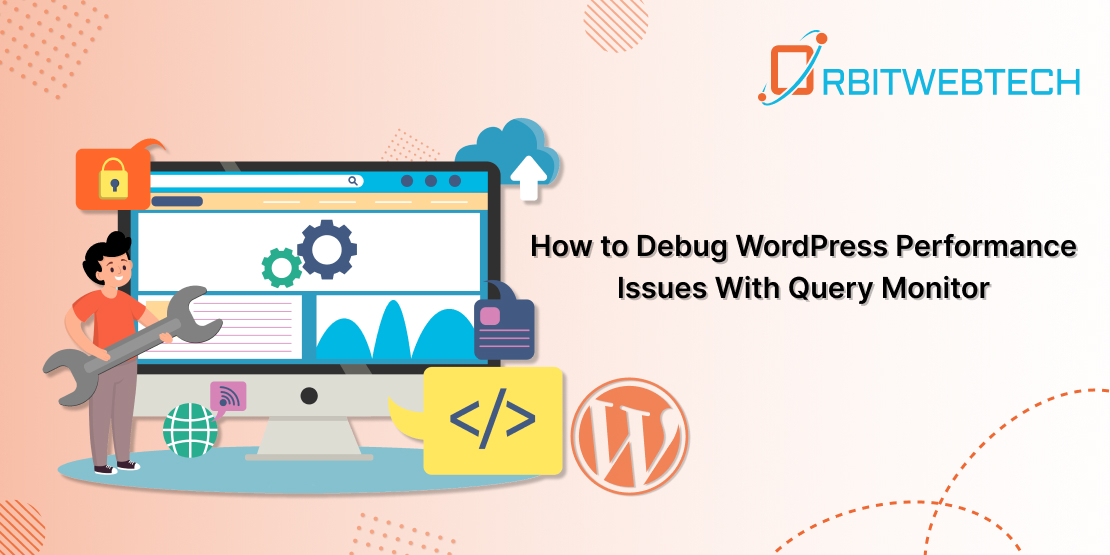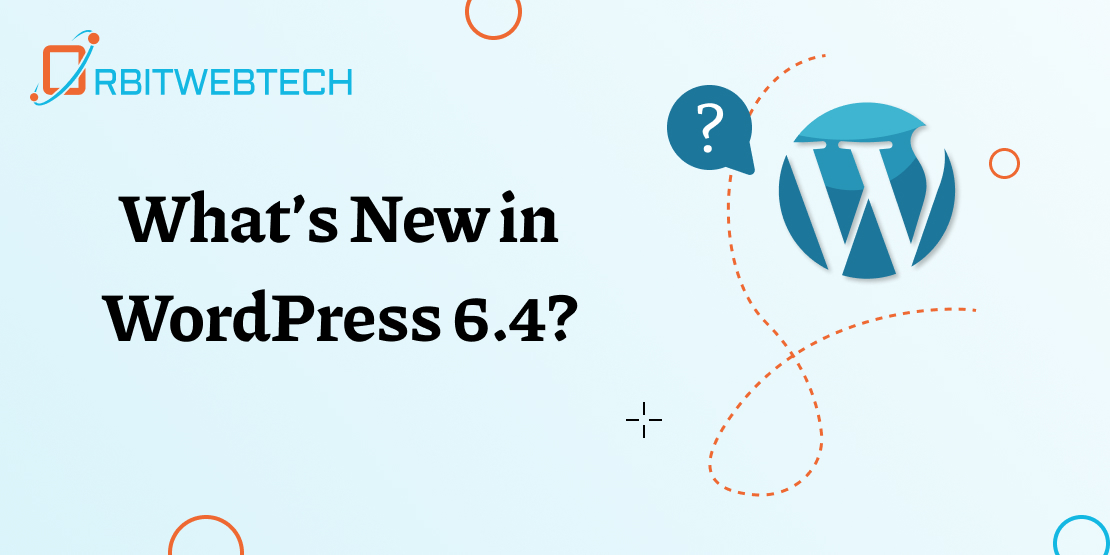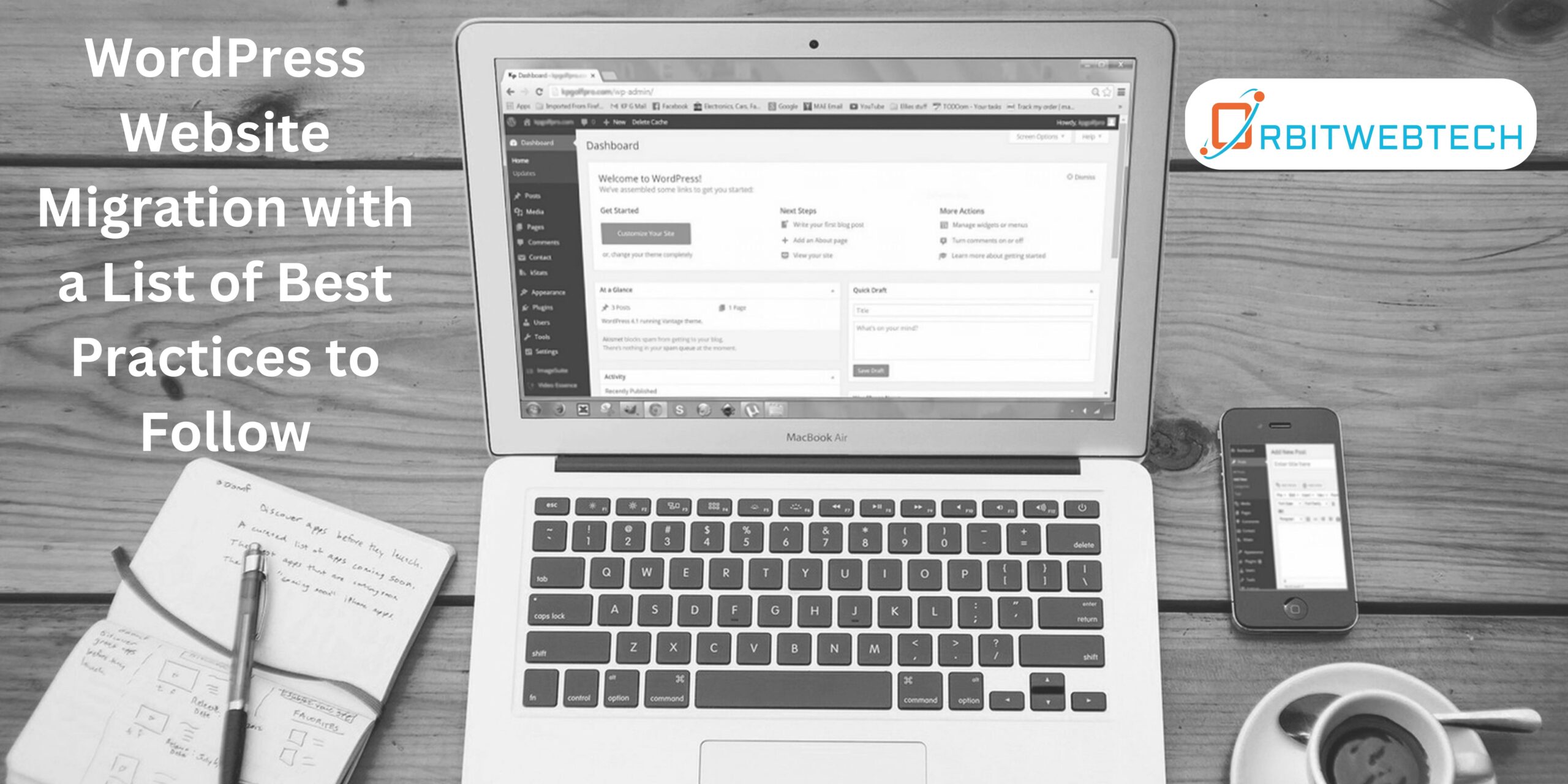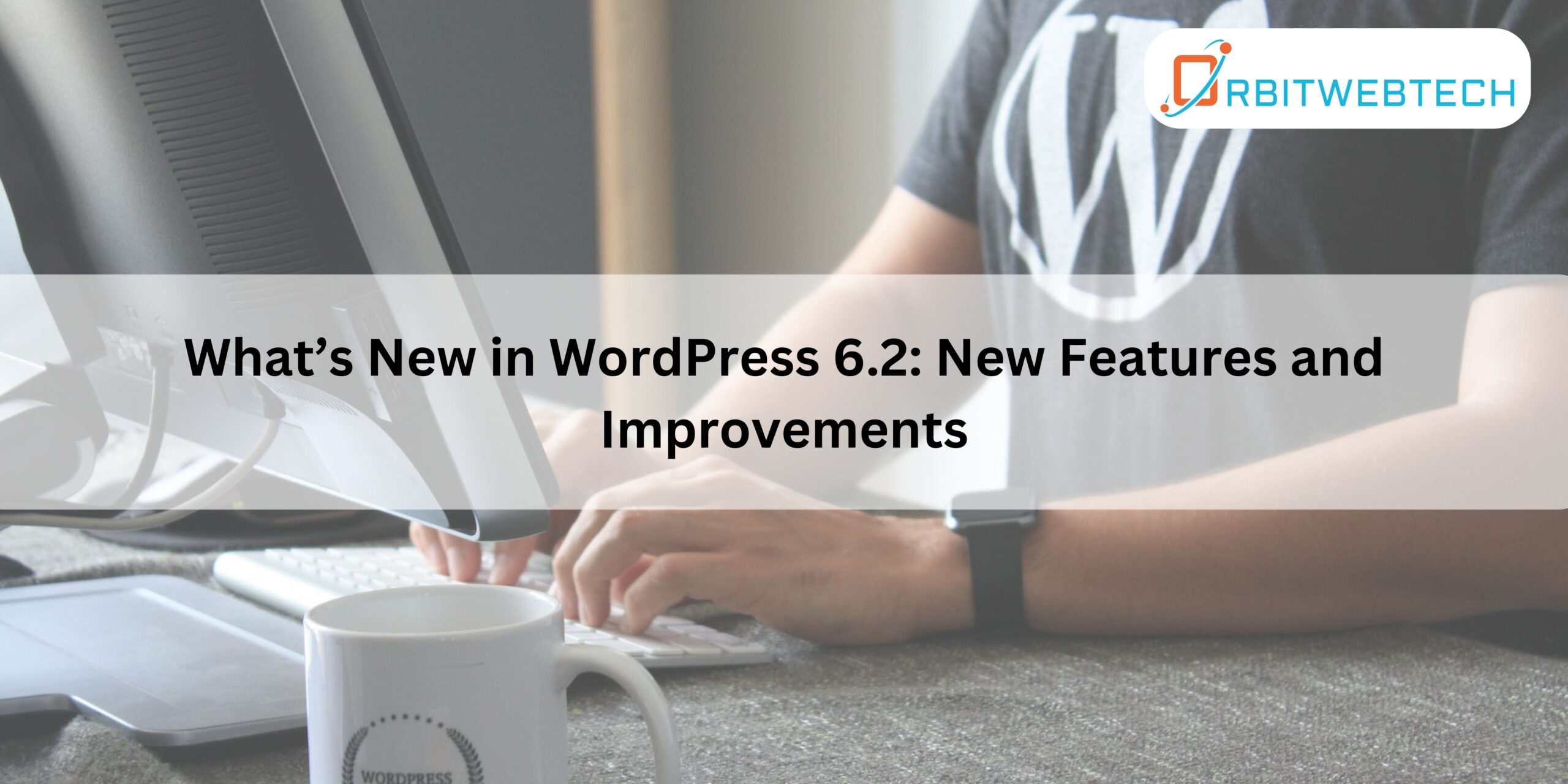
What’s New in WordPress 6.2, released on March 29, 2023, with a primary focus on eliminating complexities from the root level to the top, as emphasized by the developers.
The goal is to simplify the complicated steps, settings, and styles, making them easier to navigate in order to enhance the user experience.
In this release, the site block editors receive a plethora of new features. The site editor introduces color-coded template sections, enhancing user-friendliness. Additionally, it undergoes significant modifications to further improve its functionality.
Important: Before updating, remember to create a complete WordPress backup.
Here’s all that WordPress 6.2 brings to the table.
Let’s get started!
Complete Overview of 9 New Features in WordPress 6.2
The new release includes updates to 9 major features. Here’s a complete overview.
After reviewing the new features, you can also test and experience the ease of customization that WordPress offers. Trying these exciting new features with your preferred themes and plugins becomes essential to truly explore their potential.
1. An Updated Site Editor Interface
WordPress 6.2 introduces an updated Site Editor interface that offers users sneak peeks into their templates and Template Parts. This enhancement enables users to accurately select the desired starting point for their editing.
The Site Editor is open to exploration, development, and experimentation by anyone because it offers reliability and robust capabilities.
Due to the new modification, the system will now direct you to the Template and Template Parts selector instead of going straight to editing mode in the Home page template.
To access the dashboard, you simply need to click the Site Icon or the WordPress logo in the top-left corner.
2. Introducing the Distraction-free Mode
In this release, we introduce a distraction-free writing mode that allows you to view the full-screen editor displaying the title and content of the page/post you are working on.
WordPress 5.4 includes the full-screen editor by default, but it lacks the distraction-free mode. However, WordPress 6.2 will introduce a cleaner interface for writing and editing.
Enabling this mode hides all editor control elements, making all the toolbars less visible to keep your focus solely on the content.
I can switch this mode on/off as needed. This mode offers a clear and focused writing experience.
3. ‘Beta’ Label is Removed from the Site Editor
Upon observing the Editor, the absence of the ‘beta’ label catches your eye. Prior to WordPress version 6.1, users have been accessing the editor through Appearance -> Editor (beta).
This time, we haven’t simply changed the name; instead, we’ve engaged in extensive discussions and made several releases since 5.9. Now, we have developed a comprehensive and elegant editor.
We will provide you with all bug fixes and enhancements for this site editor, just like we do for other parts of WordPress.
4. Block Settings and Styles
WordPress 6.2 divides the block settings into two sub-panels: “Settings” and “Styles.” You can navigate the block settings by accessing these panels.
Previous versions made finding the desired settings or styles time-consuming when navigating only one block setting. Furthermore, beginners found it difficult to grasp all style or setting controls.
Now, WordPress 6.2 makes them separate.You can clearly see all the functions of each block in the 2 individual sub-panels. Reduce unnecessary scrolling and save time when finding what you need.
By dividing it into two categories, you gain the ability to tailor and efficiently control the block configurations.
5. Color-Coded Labels
WordPress 6.2 introduces a notable enhancement, featuring unique color-coded labels for template parts and reusable blocks. This update aims to facilitate quick identification of these elements, enhancing the overall user experience.
In previous versions of WordPress, this particular feature was missing. Consequently, it posed challenges in comprehending the specific modifications made when navigating the platform after an extended period.
6. Adding a New Style Book
WordPress 6.2 release introduced a new style book that allows users to view a block with all styles collectively, along with other settings and control modifications.
To access the style book, go to styles -> Browse Styles -> Select a variation to modify the appearance of the site.
The primary goal of this style book is to assist users in comprehending the consequences of modifications made to a block. It also assists in getting a better idea about block styles to decide which style or customization suits the requirements.
7. Openverse Indicator
Openverse offers a free resource for photos and audio that you can now incorporate into your site. The Block Inserter’s Media tab and Openverse enable you to search for content licensed under Creative Commons actively and integrate it into your site.
In WordPress 6.2, the editor gains access to millions of media items, offering a great new feature that simplifies the process of adding images from Openverse’s index of over 300 million public domain and openly licensed images.
8. Custom CSS
The latest WordPress 6.2 update introduces a range of exciting features, including the ability to enhance your website’s appearance with personalized CSS. This empowers users to craft a distinctive and sophisticated design either for the entire site or specific blocks without any limitation on creativity.
From the Styles menu, you have two ways to insert additional CSS. For the first option, you can integrate personalized CSS into your entire website:
- Click the ‘More Styles Action’ menu item.
- Select “Additional CSS
9. Simplified Block Pattern Insertion
The WordPress 6.2 release noteworthy feature includes simplifying the block pattern insertion.
In the 6.2 release notes, the interface for block patterns in WordPress websites underwent a change, removing the drop-down toggle between the pattern categories that served as building blocks for content layout creation.
What’s New in WordPress 6.2 release simplifies pattern usage by listing them and providing previews before inserting into your page or post.
The developers have added 2 new categories for header and footer sections. You can explore the available patterns by clicking on these categories and easily insert the pattern into your post.
In WordPress 6.2, we have added 5 additional features
What’s New in WordPress 6.2 introduces five additional interesting features apart from the ten major feature releases.
Copy/Paste the Block Styles
To apply the same style to another block, previously, users had to duplicate the entire block to copy the styles.
The 6.2 version simplifies and enhances the process, allowing users to easily copy styles from one block and paste them into another.
Sticky Positioning
The Position block now supports the “Sticky” option, allowing a block to remain visible within the viewpoint while the user can still scroll through the content. The following attributes are advantageous for presenting countdowns, status updates, or promotions.
Our team has successfully integrated the ‘Sticky’ functionality to be fully compatible with both the block editor and the front end, ensuring a genuine WYSIWYG.
Global Block Style
Implementing the global block style for WordPress sites allows you to update all blocks with just one click.
To enable this feature, go to the “Advanced” settings and then click on “Publish”. Find the option to publish all the styles that were pushed and publish them. This feature simplifies and streamlines the style updating process, making it more efficient.
New Icon for the Block Settings
The settings panel’s gear icon has changed, now displaying a new sleek icon to indicate the settings.
How to Test WordPress 6.2
You can test the What’s New in WordPress 6.2 version already released by upgrading to it using three different methods.
Install & Activate the Beta Tester plugin
To install and activate the WordPress Beta Tester plugin, follow these steps:
After updating this plugin, you will have the opportunity to explore your site fully, enjoying all the features of the beta release.
Use the WP-CLI command
Integrate the beta 1 version into your local website using this command.
- wp core update –version=6.2-beta
To update your WordPress to the new 6.2 version, follow these steps:
Follow these simple steps to update your previous WordPress version to What’s New in WordPress 6.2:
- Log in to your WordPress admin dashboard
- I will receive the notification automatically for the 6.2 version update on the top bar.
- Click on “Please Update Now”
- After initiating the website update, it directs you to the Update WordPress page
- Click on the “Update Now” button
After a quick setup, you can start exploring the incredible features and functionalities offered by WordPress 6.2.
You can download version 6.2 from the release archive and install it.
Final Thoughts
In the 6.2 release of WordPress, developers have introduced the best-ever features and improvements, aiming to enhance the user experience. Additionally, it enhances WordPress websites, making them more elegant and easier to navigate.
Are you ready to witness this massive release in the WordPress world? And which feature appears more useful to you?
Share your opinion and suggestions with us without hesitation.